Hello Folks , As our niche is Android, Windows Tips and Tricks, Cloud Computing and Cyber Security. Today we are going to post an article on how to enable/disable task manager , Personally i faced this problem in enabling task manger in my PC and then had to do little bit google for it , so thought of making it available here for you.
Let' s Begin,
User Configuration -> Administrative Templates -> System -> Ctrl+Alt+Del
Now to Enable Task Manager: select "Disabled " radio button
Disable Task Manager: select "Enabled " radio button
and click "OK". and close Group Policy Editor you will see effect immediately.
Hope the post was helpful to you, If you like it please do share with your friends. and Stay Tuned to The Tech Addas for more updates
Feel Free to Comment your Queries/Responses/Ideas.
Let' s Begin,
Step 1: Press these keys " Windows + R" pr select "run" from start menu , these will invoke Run dialogue box.
Step 2: In Run dialogue box type "gpedit.msc" without quotes and click on "OK", these would invoke Group Policy Editor (It is used to define user and computer configuration for group of user or computer).
Step 3: There you would find "Computer Configuration " and "User Configuration" in Left Pane.
Navigate to These path :User Configuration -> Administrative Templates -> System -> Ctrl+Alt+Del
Step 4: Now In " Ctrl+Alt+Del option , you'll find "Remove Task Manager" open it.
Now to Enable Task Manager: select "Disabled " radio button
Disable Task Manager: select "Enabled " radio button
and click "OK". and close Group Policy Editor you will see effect immediately.
Hope the post was helpful to you, If you like it please do share with your friends. and Stay Tuned to The Tech Addas for more updates
Feel Free to Comment your Queries/Responses/Ideas.






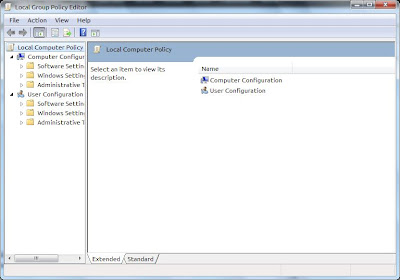
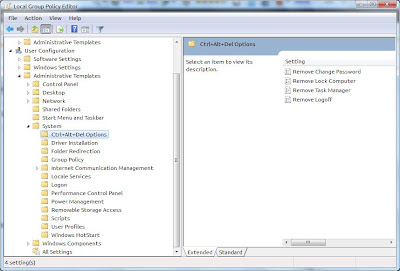
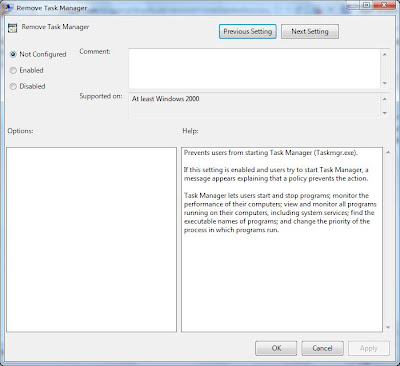







0 comments :
Post a Comment