Hello Folks we are back with next post in this series Easily Enable/Disable some important utilities of Windows System. previously we discussed of [How-To] Enable/Disable Task Manager in Windows XP/7/8 So Continuing further now we'll see how to enable/disable registry editor(regedit) with ease.
Registry Editor:
"Registry Editor deals with the "Registry, which contains information that Windows continually references during
operation, such as profiles for each user, the applications installed on the
computer and the types of documents that each can create, property sheet
settings for folders and application icons, what hardware exists on the system,
and the ports that are being used" - Microsoft .
Most of the time this utility is disabled by Administrator/Malware(Virus) so as to limit your control over the system. No worries In this problem you will get an idea to get rid off this problem
For this we'll be using local group policy editor make sure that you have administrative privilege because we gonna need that now.
Step 1: Press "Win + R" or from start menu just click on "RUN".
Step 2: Type in "gpedit.msc" and press ENTER key.
Step 3: After hitting ENTER key or clicking OK you would see "Local Group Policy Editor"window.
Step 4: Then in the left pane navigate to these location "User Configuration > Administrative Template > System "
There in the right pane find option named "prevent access to registry editing tool" open it.
Step 5: You would see something like this
Now to Enable Registry Editing Tool : Just select "Disabled " radio button and click "OK".
Disable Registry Editing Tool: Just select "Enabled" radio button and click "OK".
don't confuse with option
Done you just have learnt to Enable/Disable Registry Editing Tool with ease. Hope you liked post .
If you find useful please do share it with your friends too
Please do provide your valuable responses/queries for this post . Stay tuned The Tech Addas for more how-to guides.







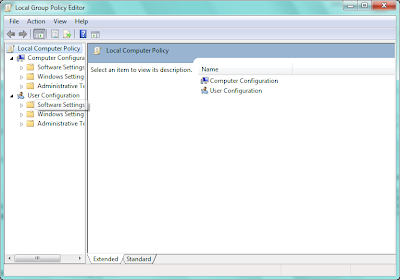
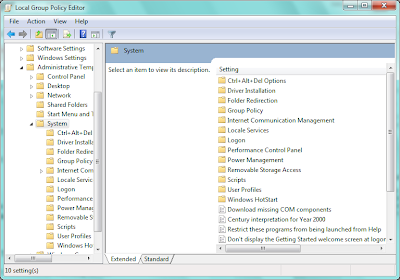








0 comments :
Post a Comment